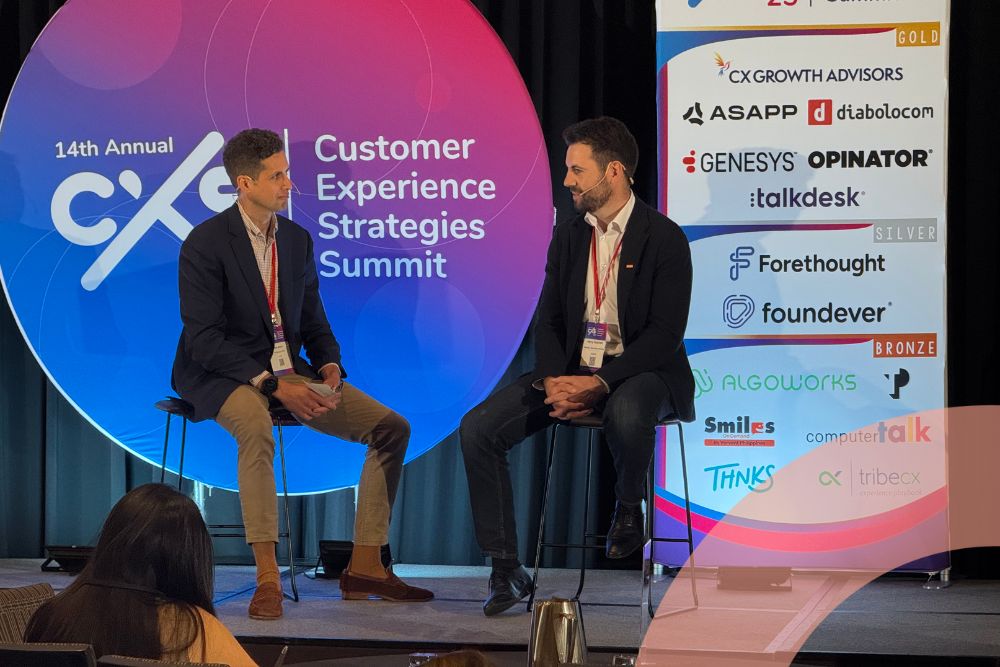ASAPP researchers have spent the past 8+ years pushing the limits of machine learning to provide contact center agents with content suggestions that are astonishingly timely, relevant, and helpful. While these technological advancements are ground-breaking, they’re only part of the success of AutoCompose. Knowing what the agent should say or do next is only half the battle. Getting the agent to actually notice, trust, and engage with the content is an entirely different challenge.
While it may not be immediately noticeable to you as a customer, contact center agents often navigate a head-exploding mash-up of noisy applications and confusing CRMs when working towards a resolution. Beyond that, they juggle well-meaning protocols and policies that are intended to ensure quality and standardize workflows, but instead quickly become overwhelming and ineffective—if not counter-productive.
The ASAPP Design team took notice of this ever-growing competition for attention and sought to turn down the noise when designing AutoCompose.
Instead of getting bigger and louder in our guidance, we focused on a flexible and intuitive UI that gives agents the right amount of support at exactly the right time—all without being disruptive to their natural workflow.
Min Kim
We had several user experience imperatives when iterating on the AutoCompose UI design.
Be convenient, but not disruptive
Knowing where to showcase suggestions isn’t obvious. We experimented with several underperforming placements until landing on the effective solution: wedging the UI directly in the line of sight between the composer input and the chat log. The design was minimalist, keeping visual noise to a minimum and focusing on contrast and legibility.
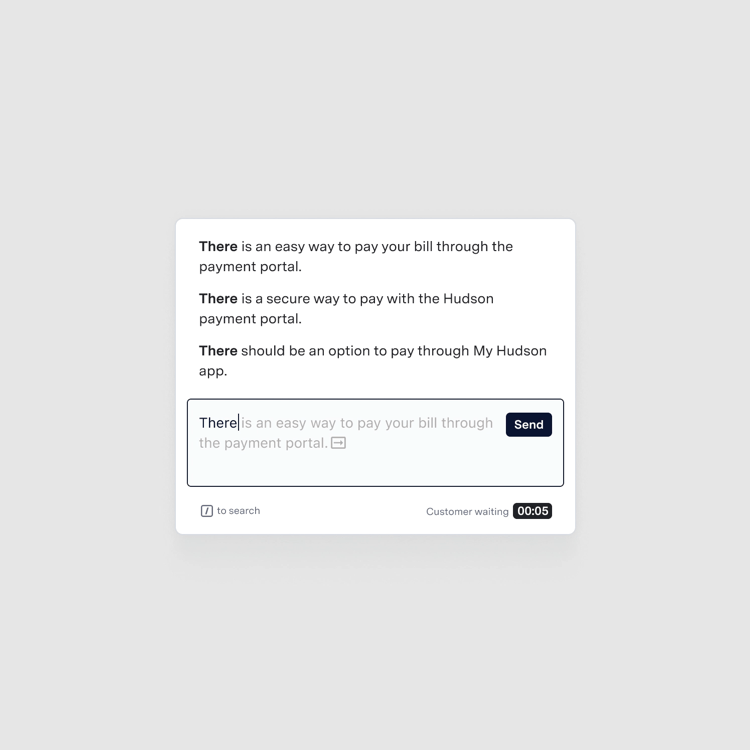
The value of AutoCompose stems from recognition rather than recall, which takes advantage of the human brain’s ability to digest recent and contextual information at a time. Instead of memorizing an infinite number of templates and commands, AutoCompose includes suggestions in multiple locations where an agent can recognize and choose. When the agent is in the middle of drafting a sentence, Phrase Auto-Complete prompts the suggested full sentence inline within the text input. As an agent types words and phrases, AutoSuggest gives the most relevant suggestions at the given context, located between the chat log and composer, so that the agent can stay informed about the chat context. By placing suggestions where they need it, agents can immediately recognize and utilize them with maximum efficiency.
Just the right amount
In UI design, there is often a fine line between too much and too little. We experienced this when evaluating the threshold for how many suggestions to display. AutoSuggest currently displays up to three suggestions that update in real-time as an agent types. We’ve been intentional about capping suggestions to a maximum of three, and do our best effort to make them relevant. The model only shows confident, quality-ensured suggestions above a set threshold. With this, the UI shows the right amount of suggestions that optimize for the cognitive load that agents can handle at a time.
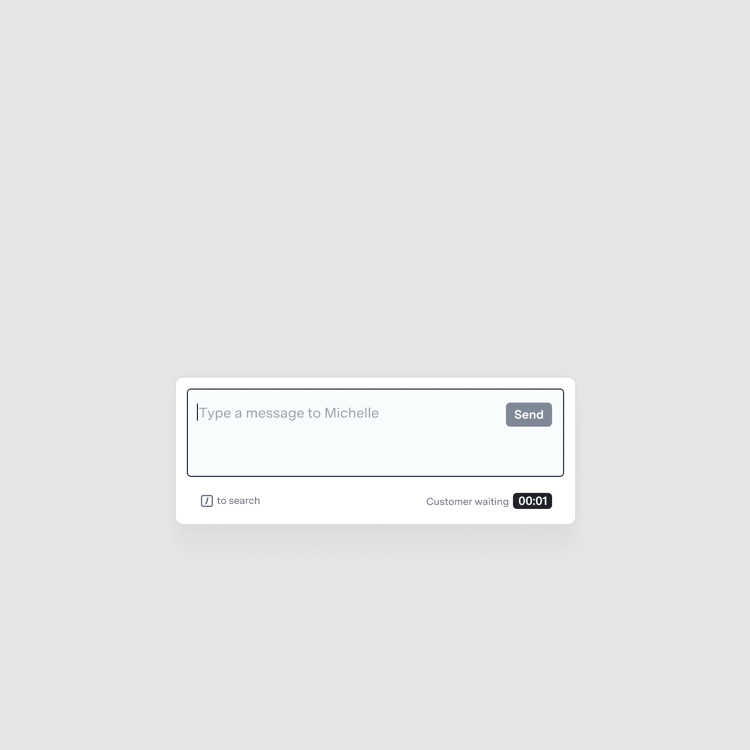
Speed matters
Another critical component to the design is latency. To fit within an agent’s natural workflow, the suggestions must update within a fraction of a second—or risk the agent ignoring the suggestions altogether.
Specifically, a latency of less than 100ms ensures the agent feels a sense of direct manipulation associated with every keystroke. Beyond that, the updating of suggestions can fall behind the pace of conversation, making the experience painfully disjointed.
Support the long tail of use cases
In contact centers, when agents encounter complex issues, they may choose to resolve them differently depending on their tenure and experience. In these scenarios, we may not have the right answer, so we instantly shift our UX priorities to make it easy for the agents to find what they’re looking for.
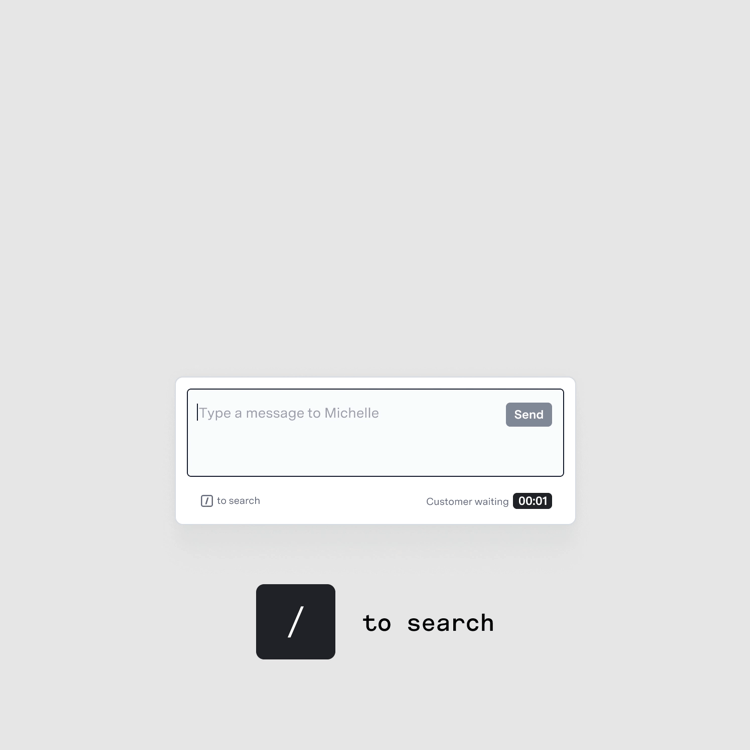
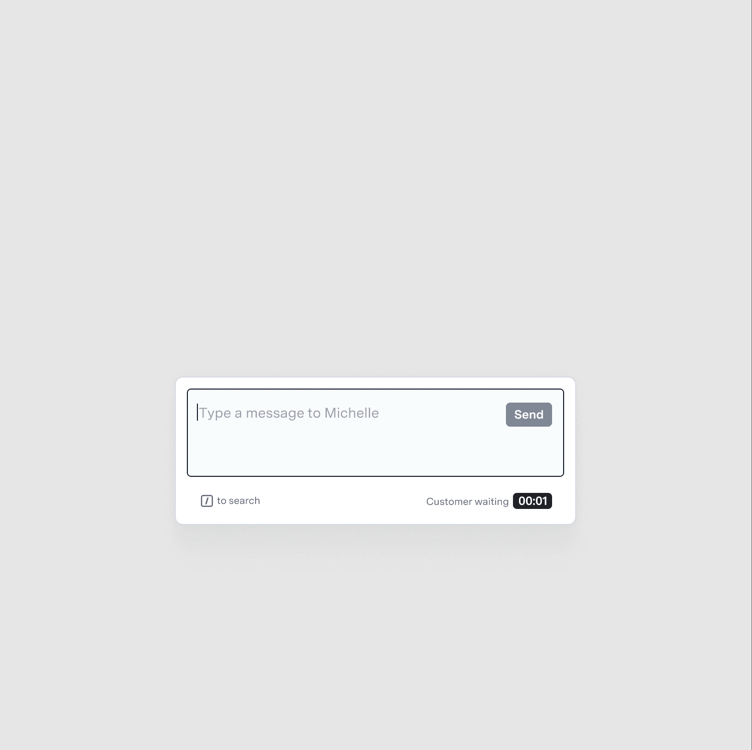
We focused on integrating search and other browsing (and use of shortcuts), all in a compact, but extremely dynamic UI. Experienced agents may need to pull effective responses that they built on their own. Meanwhile, novice agents need more handholding to pull from company-provided response suggestions, also known as global responses. To accommodate both, we experimented with ways to introduce shortcuts like a drawer search inline within the text field, and a global response search that is prompted on top of AutoSuggest. AutoCompose now accommodates these long tail use cases with our dynamic, contextual UI approach.
What might seem like a simple UI is actually packed with details and nuanced interactions to maximize agent productivity. With subtle and intentional design decisions, we give the right amount of support to agents at the right time.
.jpg)